Running BCI2000#
With all configuration complete, you’re now ready to launch BCI2000 and verify your DSI headset connection by running a mock experiment. This test ensures that BCI2000 can successfully communicate with your headset and properly open the Source Signal and Timing visualization windows.
Launch BCI2000#
Follow these steps to launch BCI2000 with your DSI headset:
1. Open the BCI2000 Launcher#
Navigate to your BCI2000
progdirectory and openBCI2000Launcher.exe
If successful, the following window will appear:
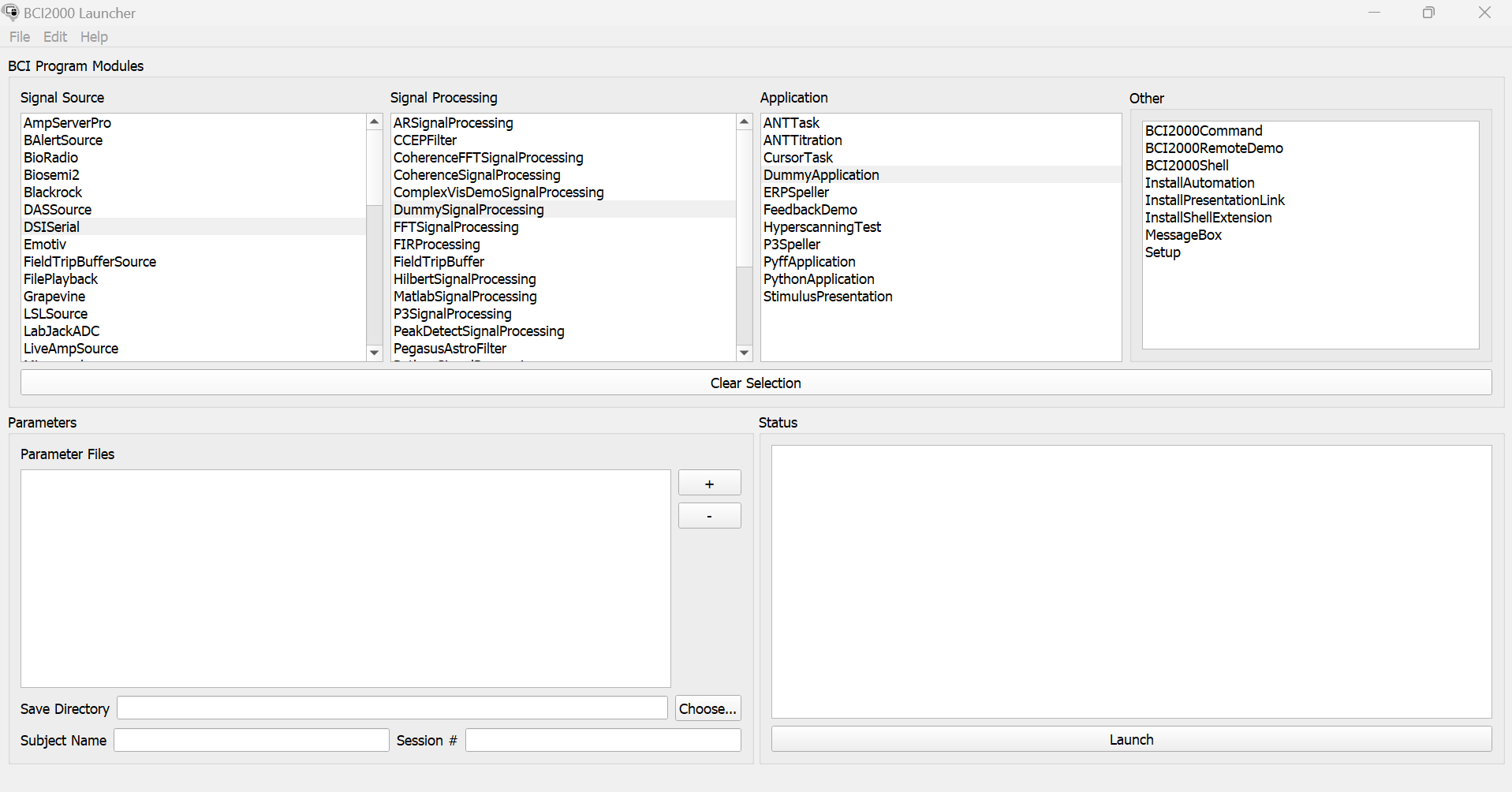
BCI2000 Launcher Interface#
2. Select the Test Modules#
When the launcher opens, you’ll see four module slots.
Signal Source:
DSISerialSignal Processing:
DummySignalProcessingApplication:
DummyApplicationOther: (Leave this one unselected)
DummySignalProcessingandDummyApplicationdon’t perform any actual signal processing or user interaction. In essence they’re placeholders used for testing the signal connection to the DSI headset without needing to setup a full experiment.
3. Configure and Launch the System#
Once you’ve selected all three modules:
Click Launch
The Launch button will set up all three modules, and create a new window called Operator.
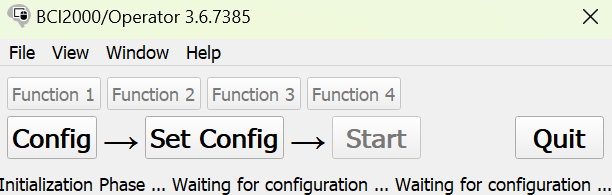
Operator Window#
Optional: Click Config in the Operator window.
This opens a menu titled Parameter Configuration, which is responsible for customizing your current experiment.
Click Set Config
This step will apply all the current parameter settings and initializes all the modules you selected. You will know if this launch was successful if no error logs were displayed and both the Timing and Source Signal windows were opened.
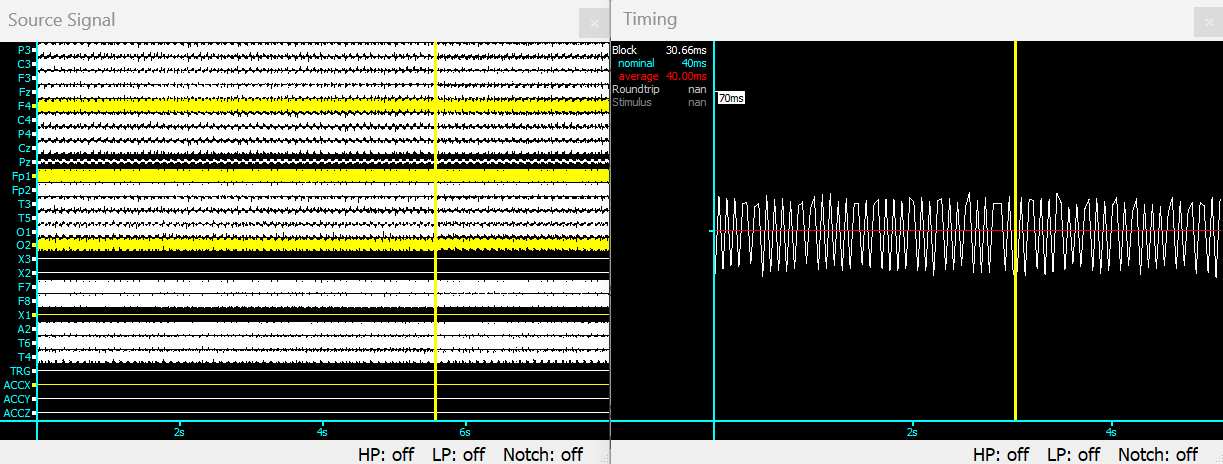
BCI2000 Source Signal and Timing Window#
If Set Config was not successful, a window called System Log will appear showing an error such as ”Unable to start the amplifier”. This usually happens when the headset wasn’t properly turned on or connected before clicking Set Config, so make sure to double-check that your DSI headset is powered on and connected beforehand.
Click Start
This begins the mock data stream. If successful, you’ll see the following message at the bottom of the Operator window:
Running DSISerial running DummySignalProcessing running DummyApplication running
Resources#
This documentation only covers setup. For full usage, configuration, and advanced module options, please visit following links:
